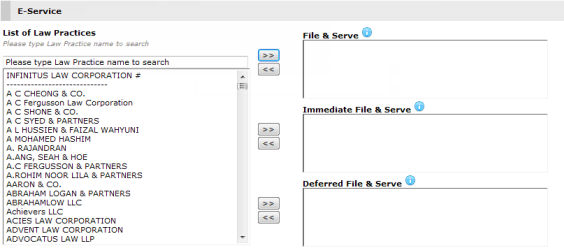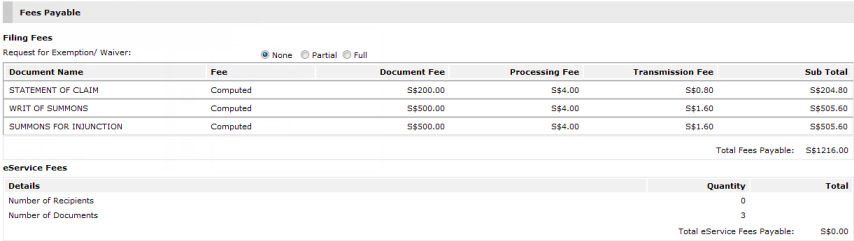This section is found on the Step 3: Admin Details Page. The Hearing Details section allows the user to specify their preferred hearing date and indicate any special request pertaining to the hearing.

Hearing Details
By default, the Hearing Details special request section is marked as No. This means the user does not have any request pertaining to the hearing of the case. Marking Yes will display a special request text box. Enter the details of the Special Request in the field provided.
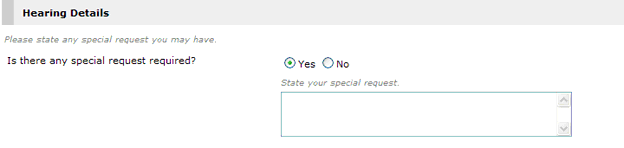
Hearing Details - Special Request field
In some cases, the user can make requests pertaining to the schedule of the case hearing. Select the preferred hearing date from the dropdown list. These requests will be part of the document for filing.
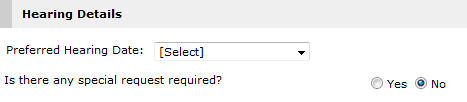
Hearing Details section - Preferred Hearing Date