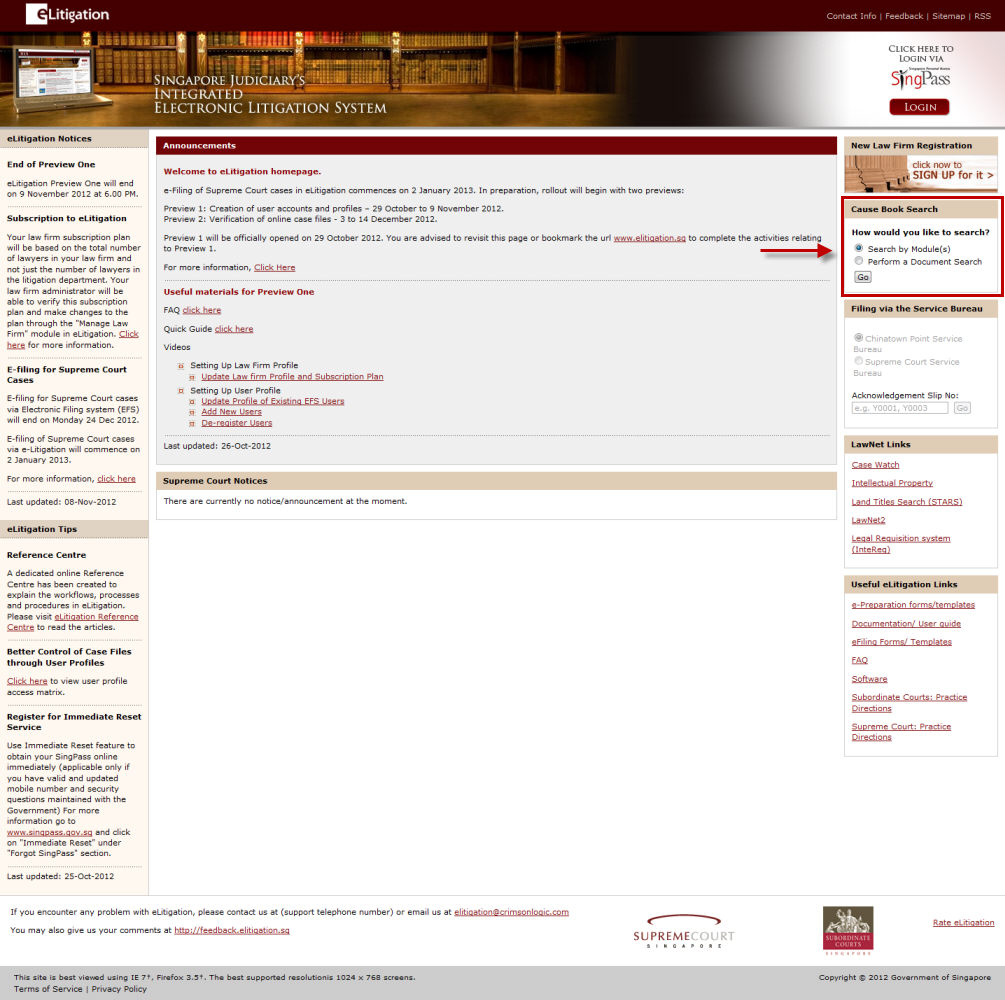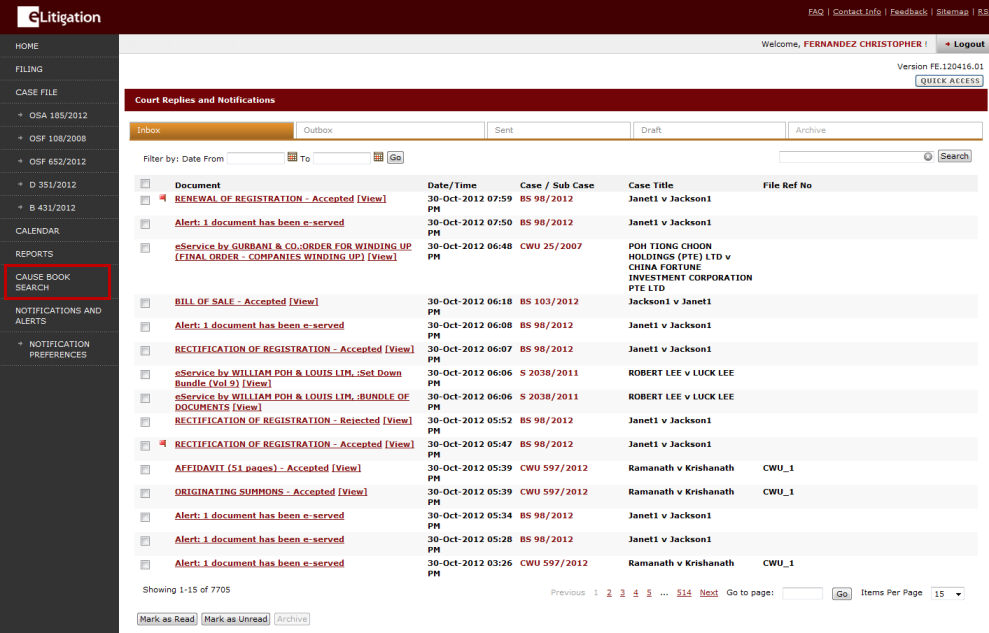The Calendaring module allows a Law Firm User to view a range of available hearing dates and times within defined business rules, such as the minimum or maximum interval between the filing and hearing dates that may be stipulated by legislation, the Courts' practices and default timelines.
To facilitate electronic calendaring/scheduling, eLitigation shall allow the Courts to define business rules which are in accordance to the Courts' timelines for case disposal. The timelines for each case can be determined by:
The courts' availability;
The applicable Rules of Court and other legislative requirements; and
The applicable case disposal timelines.
|
Depending on the type of case applications or hearings, the Calendaring module recommends a hearing date and allows Lawyers to confirm that choice, or to choose an alternative hearing date and time within the timelines defined by the Courts. |
Refer to the Calendaring topic for a detailed description of how to perform calendaring.