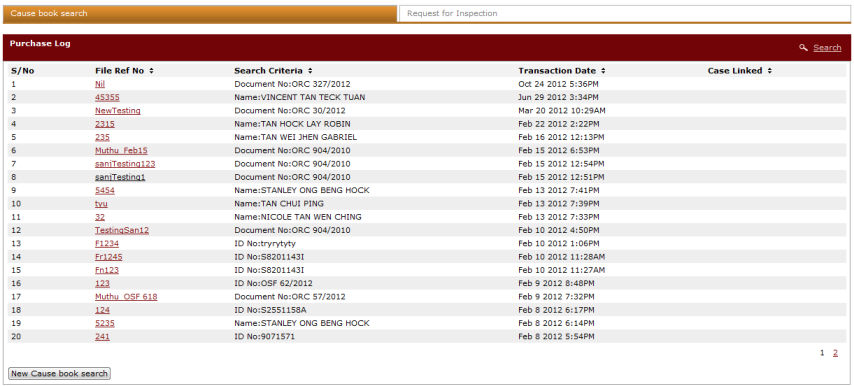
To perform a Cause Book search:
Go to the Cause Book Search page either through the public portal or through the side bar menu. Refer to the process mentioned on the previous page.
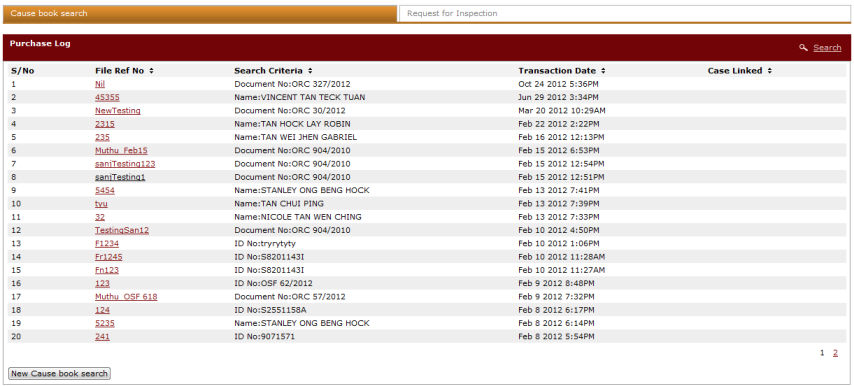
Cause Book Search Page
|
The user can view information about the logged cause book search by clicking the File Ref No link.
Click the Link to Case link to link the Due Diligence details to a case. Refer to the Linking Due Diligence section for more information. Click the View Result link to download and view the result of the Cause Book Search in PDF format. Click the View Fee link to view the Fee Information of the Cause Book Search. Click the Run Search Again link to perform another Cause Book Search. Click the Delete link to delete the Due Diligence details. |
Click New Cause Book Search to perform a new search. The Step 1: Selection Page will be displayed.
On this page, the user can specify if he/she wants to Search by Module(s) or Search by Document. Different fields will be displayed depending on the Search Type the user has selected.
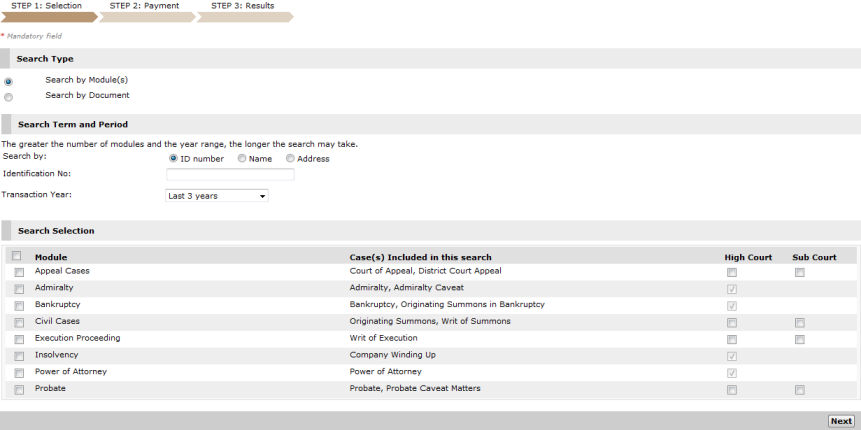
Search Type - Search by Module(s)
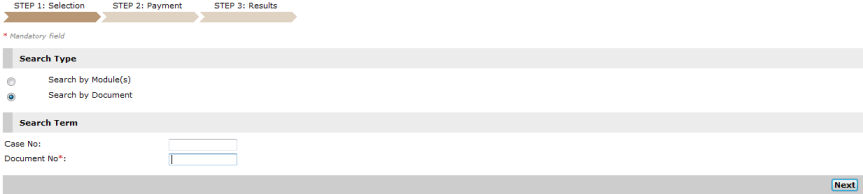
Search Type - Search by Document
Enter information in the fields provided.
If the user will perform a Search by Module(s), specify the Search Term and Period and then mark the Module checkbox as well as the Court that handles the module.
If the user will perform a Search by Document, enter the Case No and Document No in the fields provided.