
The Request for Inspection module allows the user (who is not an eLitigation subscriber) to request for a case file inspection. The Request for Inspection page provides a text box for the user to enter a case number to initiate a search.
To request for an inspection:
Go to the Request for Inspection page.
(Menu >> Cause Book Search >> Request for Inspection tab)

Request for Inspection Page
Enter the Case No in the field provided, and then click Next. The Step 1: Case Information Page will be displayed.
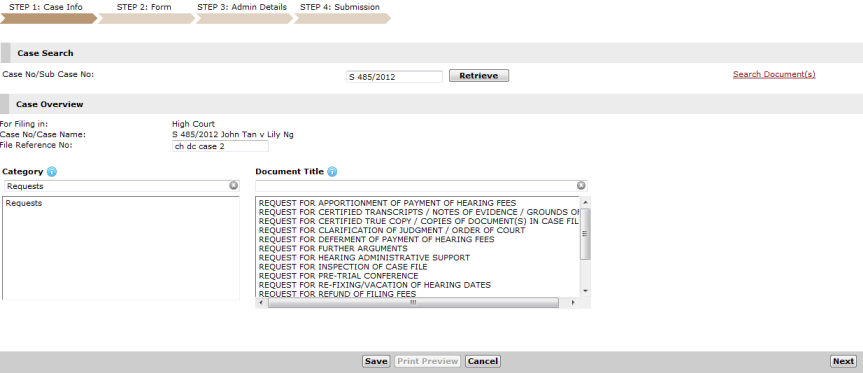
Step 1: Case Information Page - Request for Inspection
Select Request for Inspection of Case File as the Document Title. Upon selection, the List of Parties and Questionnaire sections will be displayed.
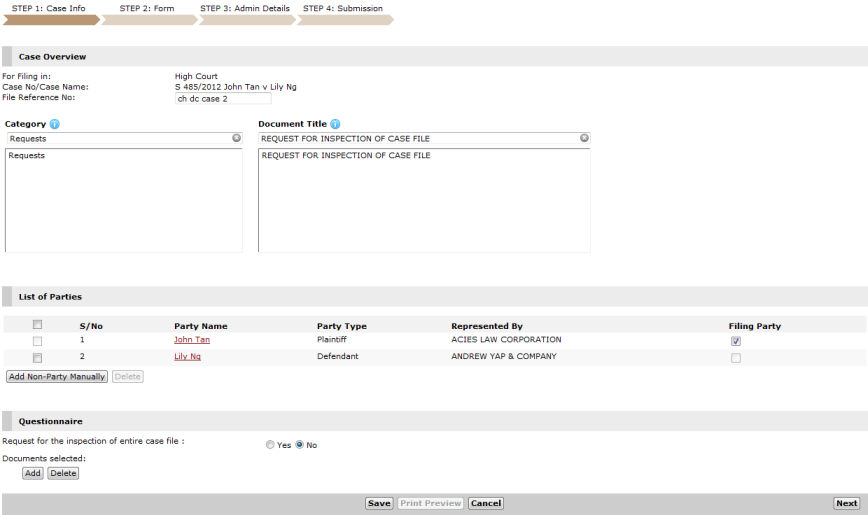
Step 1: Case Information Page - List of Parties and Questionnaire Sections
In the Questionnaire section, select the Yes button to request an inspection of the entire case file. Then, click Next. The Step 2: Form Page will be displayed.

Step 2: Form Page