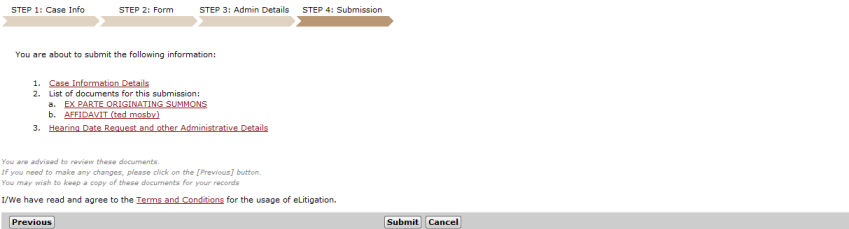
The last step in the eFiling process is Submission. The Step 4: Submission Page allows the user to preview all data entered and documents attached in the previous steps.
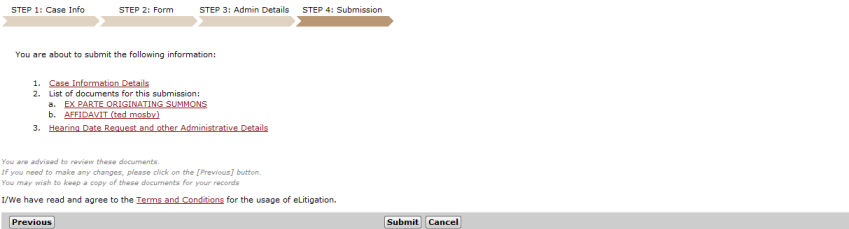
Step 4: Submission Page
|
Before submitting the case, click Terms and Conditions to read the details in relation to the use of the eLitigation system. |
|
The user may click on the case information and document links to view and/or print the case information/documents. Refer to Previewing/Printing Case Information or Documents for more details. |
Click Submit. A confirmation message will be displayed and a temporary case number will be provided.
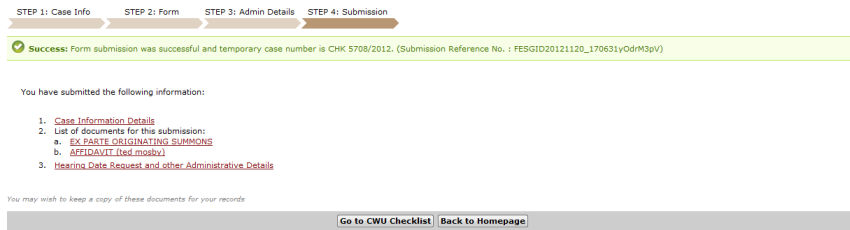
Step 4: Submission Page - Confirmation Message
Click Back to Homepage. The user will be directed to the eLitigation Main Page.
Click Go to CWU Checklist to go to the Checklist tab of the case file.