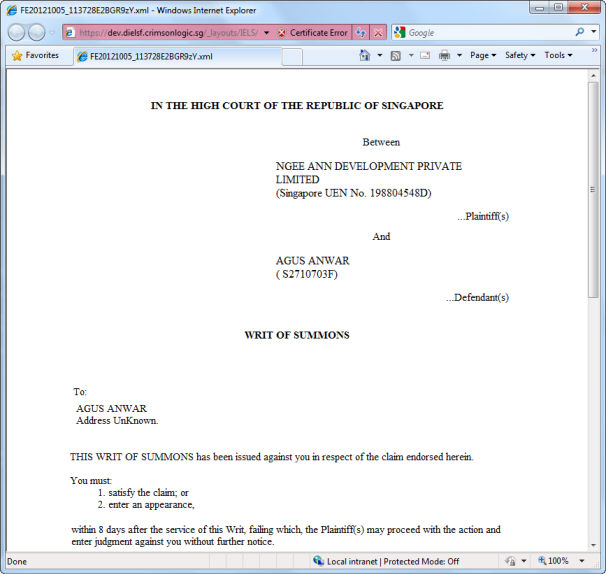
The user can preview and/or print the case information or the attached documents by clicking Case Information Details or Case Documents links. A new window will be opened to display the case information or document.
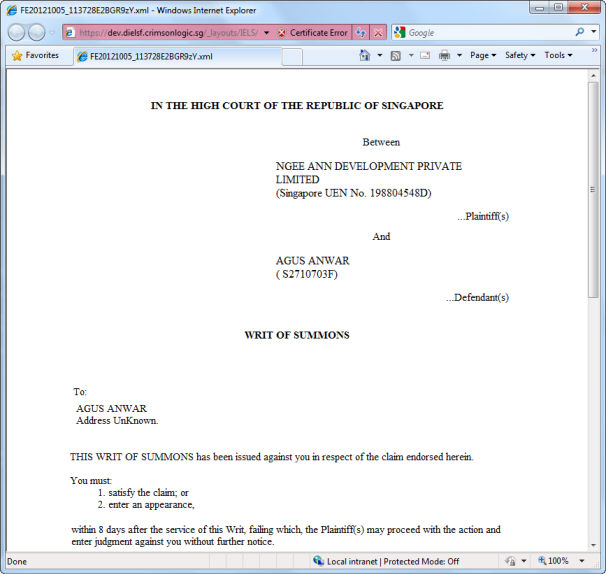
Case Document Window
Clicking ![]() will
immediately print the page. By default, the page will be printed
with headers and footers.
will
immediately print the page. By default, the page will be printed
with headers and footers.
To remove the headers and footers,
the user can select Print Preview
from the Print dropdown list ![]() .
The Print Preview window will be displayed.
.
The Print Preview window will be displayed.
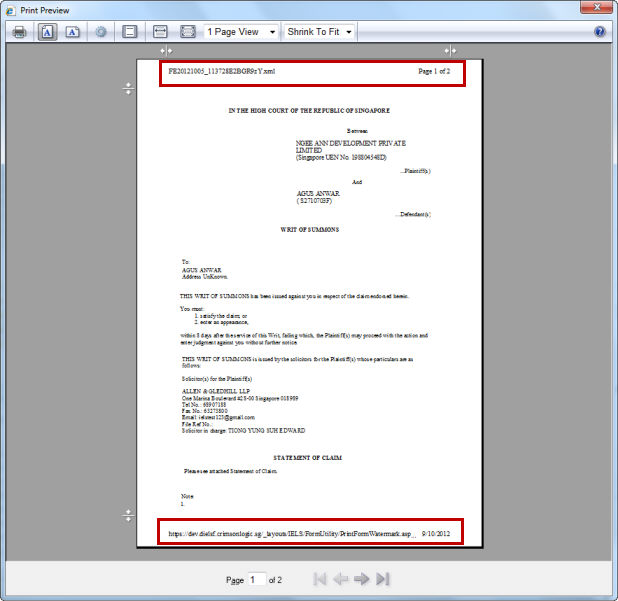
Print Preview Window - With Headers and Footers
Click ![]() to hide
the headers and footers. The Turn Headers and Footers On or Off
icon is located on the Print Preview Menu Bar.
to hide
the headers and footers. The Turn Headers and Footers On or Off
icon is located on the Print Preview Menu Bar.
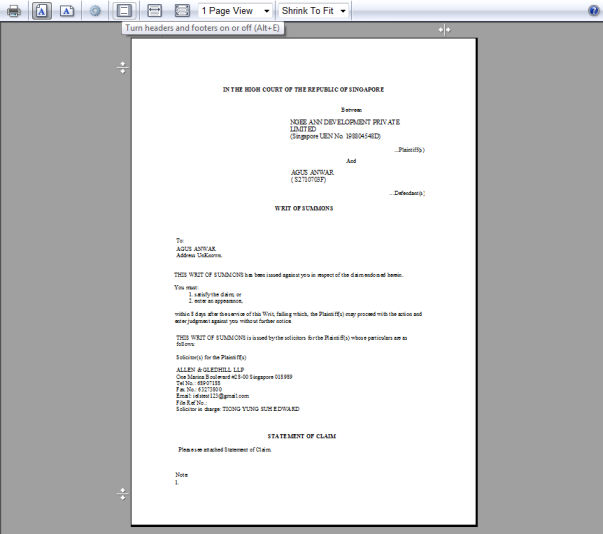
Turn Headers and Footers On or Off Icon
The document preview will not show
the headers and footers anymore. Click ![]() to continue
printing the page.
to continue
printing the page.
Next: Case File (Case Information Repository)