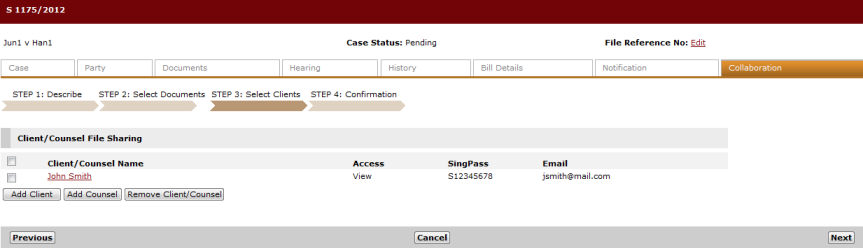
Click Save. The client is now added in the list.
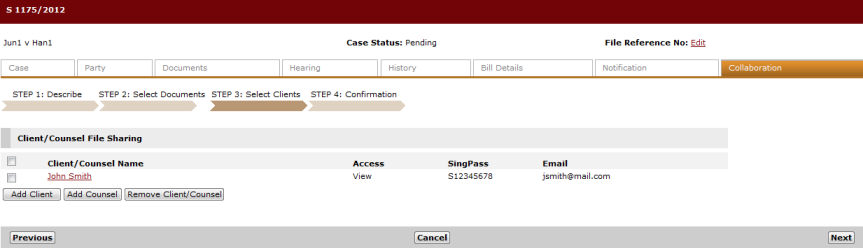
Added Client
Click Add Counsel to add a Lawyer from the case. The Add Counsel Page will be displayed.
A list of Law Firms that are representing other parties in the case will be displayed.

Add Counsel Page
Select the Counsel from the dropdown list. The default access of the selected Law Firm will be View.
Click Save to save the Client or Counsel.
Click Next. The Step 4: Confirmation Page will be displayed.
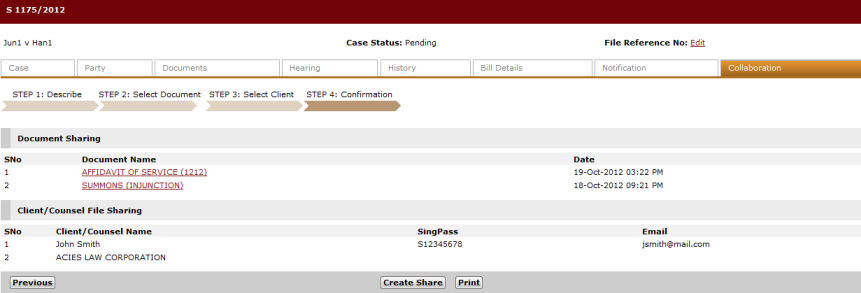
Step 4: Confirmation Page
Click Create Share. An option to send email to the Clients or Law Firms will be displayed.
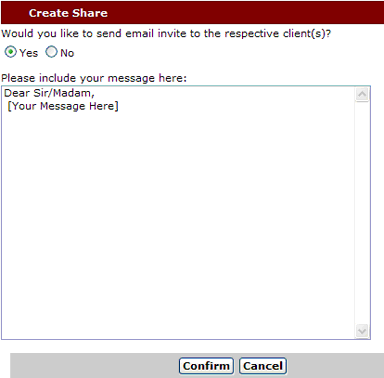
Create Share
Select Yes to compose an email message to the Client or Counsel.
Click Confirm. The created collaboration folder will be displayed.
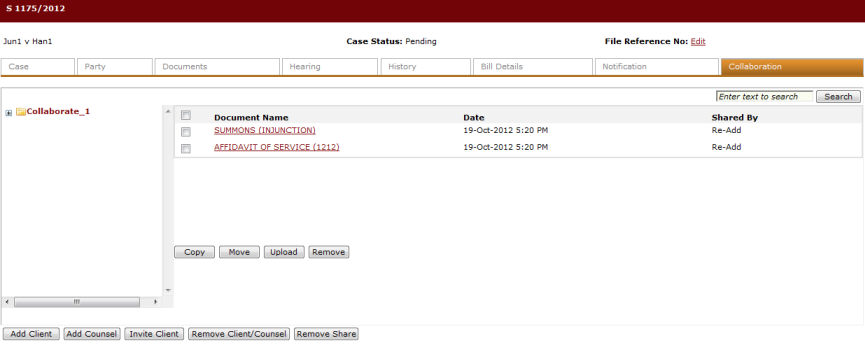
Created Collaboration