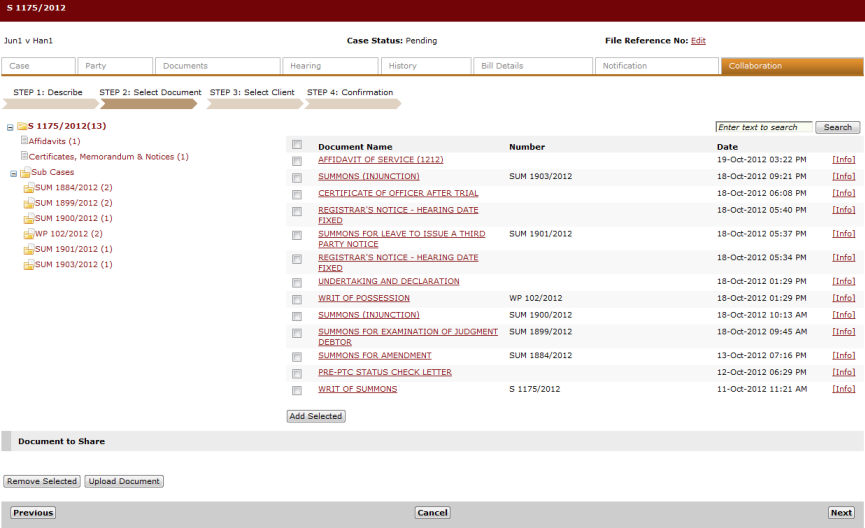
Click Next. The Step 2: Select Documents Page will be displayed.
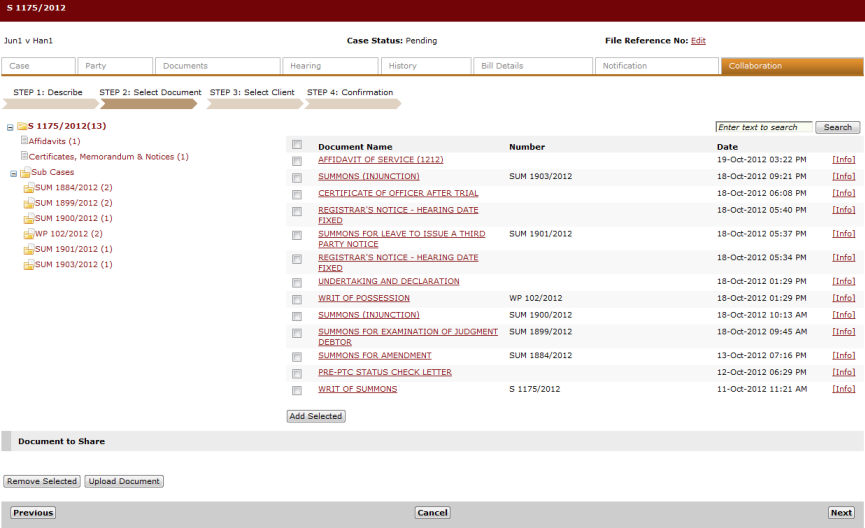
Step 2: Select Documents Page
From the document list, select the documents to share and then click Add Selected. The selected document will appear in the Documents to Share section.
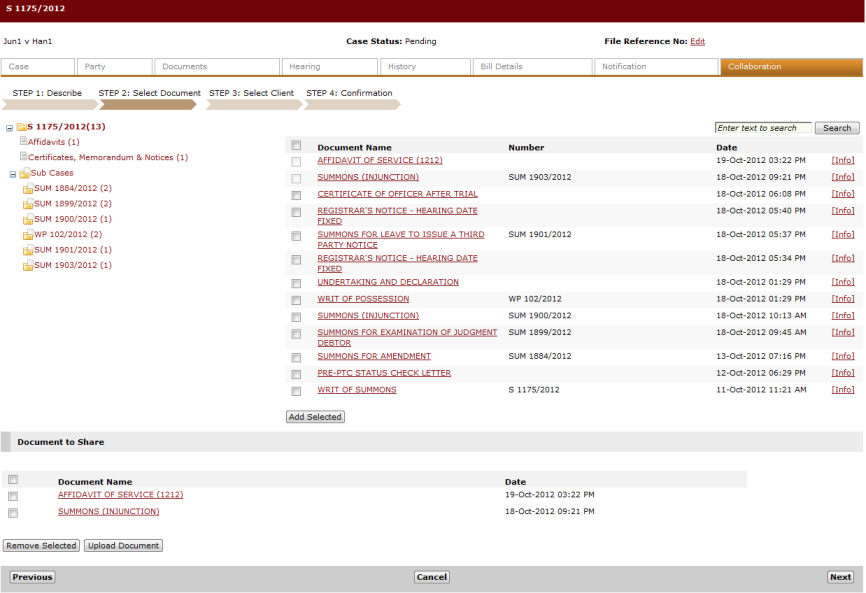
Documents to Share
|
To remove a document from the list, mark the corresponding checkbox and click Remove Selected. To upload another document, click Upload Document to launch the Upload Document window.
Click Browse and search for the document to be uploaded. Then, enter the Document Name in the field provided. Click Attach Files. The selected files will be added to the Documents to Share list. If the user needs to upload more than five documents, click Add to add more attachment rows. |
Click Next. The Step 3: Select Clients Page will be displayed.
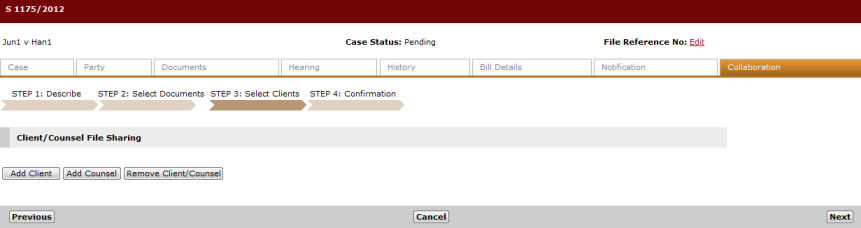
Step 3: Select Clients Page
Click Add Client to add a new client to access the shared documents.
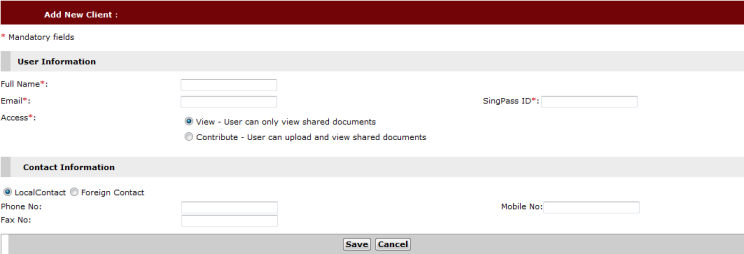
Add New Client
Enter the User Information and the Contact Information in their respective fields.