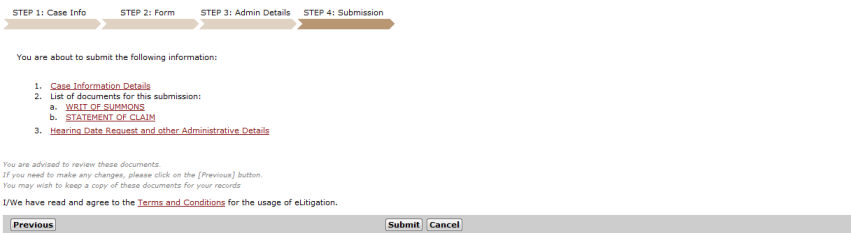
The last step in the eFiling process is Submission. The Step 4: Submission Page allows the user to preview all data entered and documents attached in the previous steps.
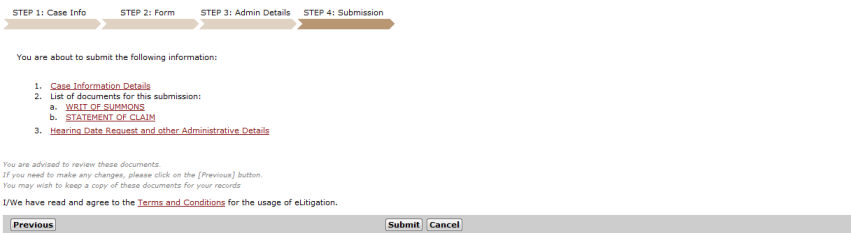
Step 4: Submission Page
|
Before submitting the case, click Terms and Conditions to read the details in relation to the use of the eLitigation system. |
|
The user may click on the case information and document links to view or print the case information/documents. |
Click Submit. An acknowledgement message will be displayed and a Submission Reference No. will also be provided.
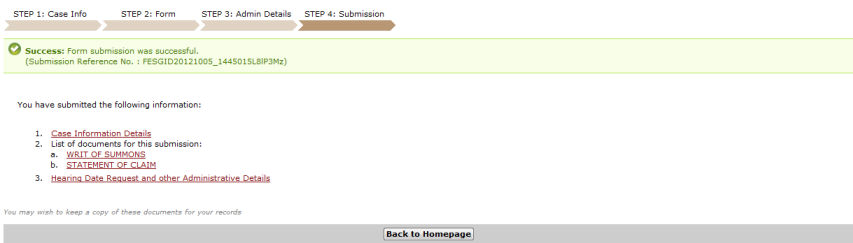
Step 4: Submission Page - Acknowledgement message and Submission Reference Number
Click Back to Homepage. The user will be directed to the eLitigation Main Page.
Next: Previewing/Printing Case Information or Documents