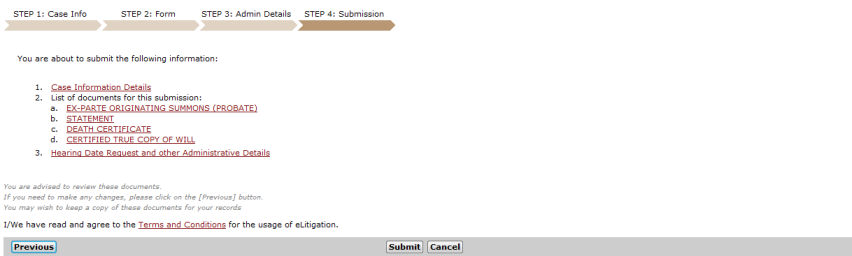
The last step in the eFiling process is Submission. The Step 4: Submission Page allows the user to preview all data entered and documents attached in the previous steps.
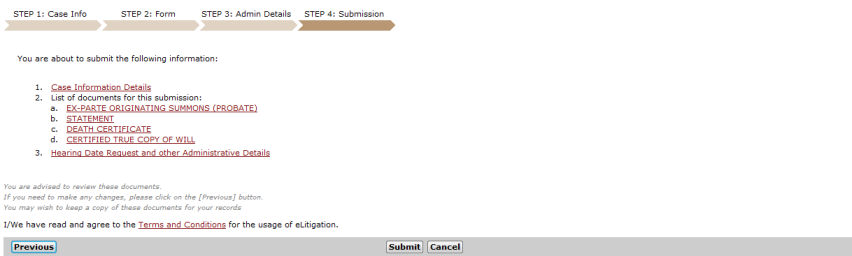
Step 4: Submission Page
|
Before submitting the case, click Terms and Conditions to read the details in relation to the use of the eLitigation system. |
|
The user may click on the case information and document links to view and/or print the case information/documents. Refer to Previewing/Printing Case Information or Documents for more details. |
Click Submit. A confirmation message will be displayed and a temporary case number will be provided.
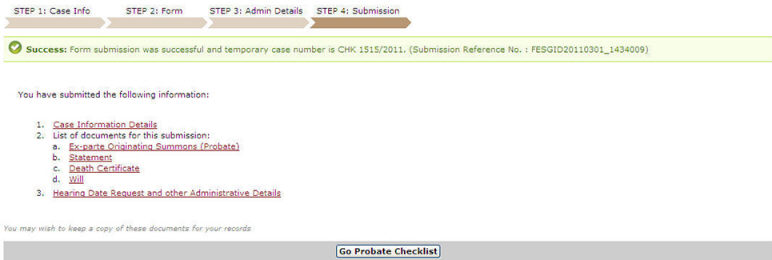
Step 4: Submission Page - Confirmation Message and Temporary Case Number
Click Go Probate Checklist. The user will be directed to the Checklist tab of the case file.