![]()
Refer to the Add Party from Another Case topic for the steps and more information.
Refer to the Add Party Manually topic for the steps and more information.
Click Add Party from Another Case to add a party from an existing case or click Add Party Manually to enter new party information.
|
Refer to the Add Party from Another Case topic for the steps and more information. Refer to the Add Party Manually topic for the steps and more information. |
The added party will be on the List of Parties section.

List of Parties Section - Added Party
Questionnaire
In the Questionnaire section, select the Type of corporate entity to wind up and the Type of winding up filing.

Questionnaire Section
Upon selection of the Type of corporate entity to wind up, the Basis of Application section will be displayed. However, the list of options will be different for a Company or Limited Liability Partnership.
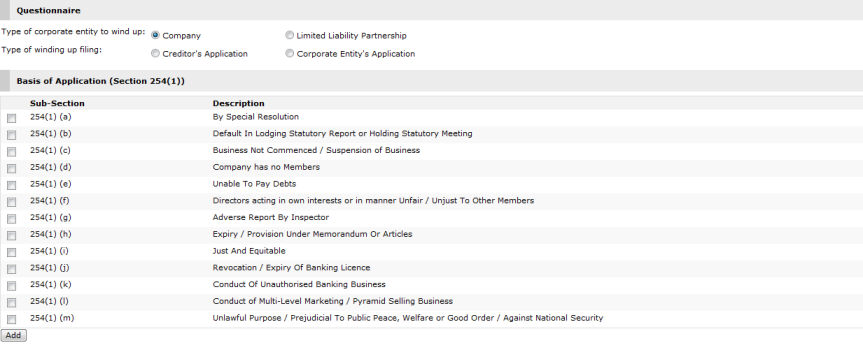
Basis of Application (Section 254 (1)) - Company
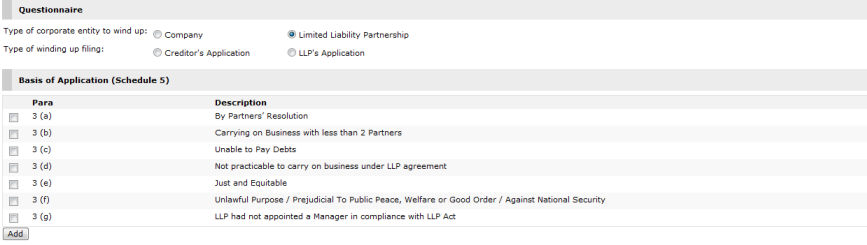
Basis of Application (Schedule 5) - Limited Liability Partnership
|
If the user has selected Limited Liability Partnership, the Act of Parliament/Subsidiary Legislation section will immediately populate the following legislation.
|
In the Basis of Application section, mark the checkbox that is applicable to the case and then click Add. The selected paragraphs will be added to the Act of Parliament/Subsidiary Legislation section.
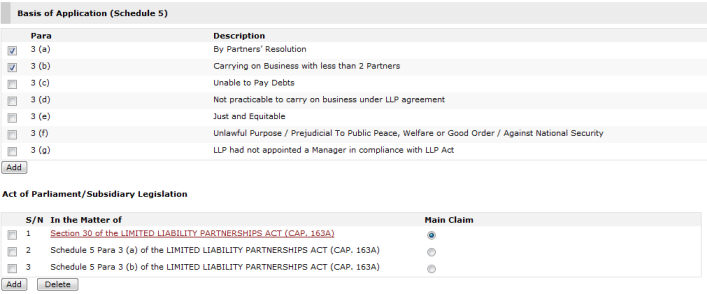
Act of Parliament/Subsidiary Legislation
|
If there is more than one Legislation in the list, mark the button that specifies which legislation is the Main Claim. To delete an entry from the list, mark the corresponding checkbox and then click Delete. |
|
If there are other involved legislations that are not included in the list, enter the information in the In the Matter of field.
|
Continue: Corporate Entity Winding Up Case - Step 1: Case Information