
In the Nature of Case section, click Add to the relevant Nature of Case category. The Nature of Case window will be displayed.

Nature of Case Window
Mark the relevant Nature of Case checkbox and then click Save. The selected Nature of Case will be displayed on the Nature of Case list.

Nature of Case
|
The user may add up to 10 Nature of Case categories. Click Add to add more Nature of Case categories to the list. If there is more than one Nature of Case category, mark the button that specifies which category is the Main Claim. To delete an entry, mark the corresponding checkbox and then click Delete. |
In the Liquidator Information, click Add Manually or Add Official Receiver to add the Liquidator information. The Liquidator Details page will be displayed.
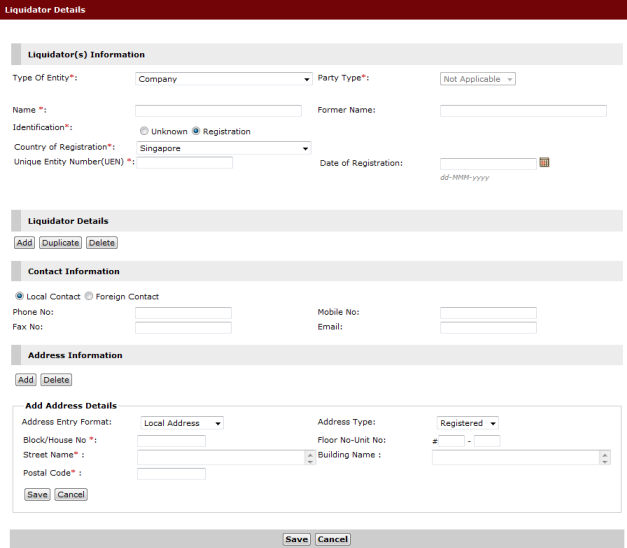
Liquidator Details Page
Enter the Liquidator details in the fields provided, and then click Save. The Liquidator details will be listed on the Liquidator Information list.

Liquidator Information List
|
The user must add a Person-In-Charge in order to proceed with the filing of the case. To do this, click the Add button in the Liquidator Details section in the Liquidator Details page. The Additional Details section will be displayed.
Enter the necessary information, and then click Save. |
Click Next. The Step 2: Form Page will be displayed.