![]()
If Yes is selected, the system will display a list of rejected documents pertaining to the case file. The user must select a rejected document from the list to continue.
The Step 1: Case Information Page allows the user to enter all of the pertinent information about the case.
To commence a new Bill of Costs case:
Go to the Step 1: Case Information Page.
(Quick Access >> Commence a New Case)
Indicate whether the user is re-filing a document that has been previously rejected by the Court. Select NO as this is a new case file.
|
If Yes is selected, the system will display a list of rejected documents pertaining to the case file. The user must select a rejected document from the list to continue. |
Select Bill of Costs from the Case Type dropdown list. After selection, the rest of the sections of the page will be displayed.
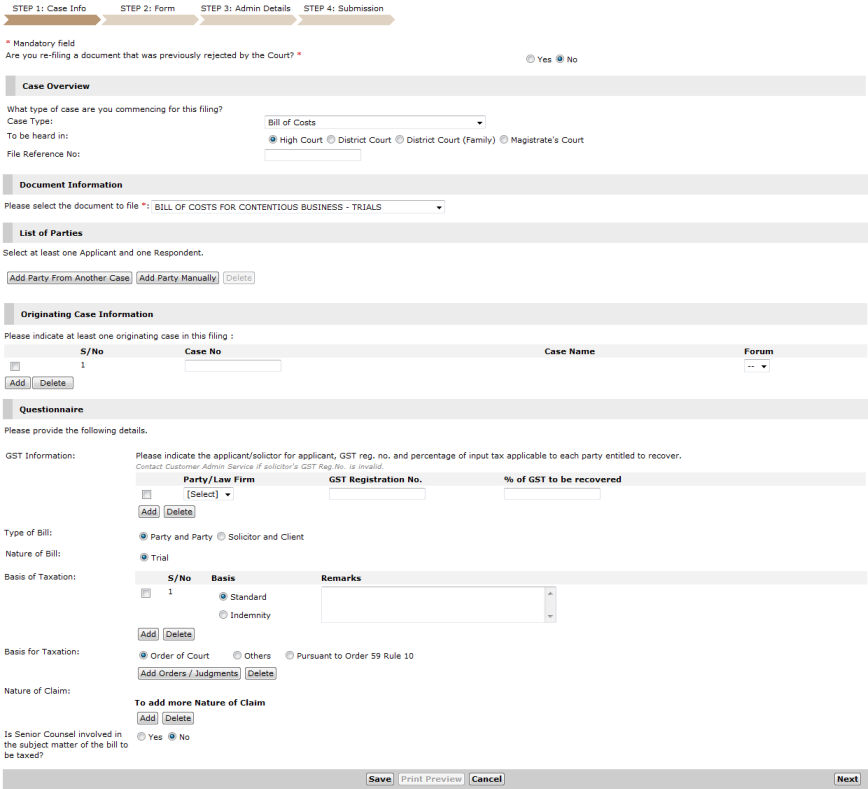
Step 1: Case Information Page - Bill of Costs
Specify which court the case will be heard in. Select from High Court, Court of Appeal, District Court, District Court (Family) or Magistrate Court.
|
High Court is selected by default. |
Enter the File Reference No, if available. The reference number entered will be the same number used by Law Firms in subsequent case filing.
|
The File Reference Number is an optional field and can be left blank. |
In the Document Information section, select the type of document to be filed. The document types are:
Bill of Costs for Contentious Business - Trials
Bill of Costs for Contentious Business Other than Trials
Bill of Costs for Non-contentious Business
|
Additional fields may be displayed depending on the type of document the user has selected.
For this case example, the Bill of Costs for Contentious Business - Trials document will be selected. |
Continue: Bill of Costs Case - Step 1: Case Information