![]()
The user may also add a party manually. Refer to the Add Party Manually topic for the steps.
In the List of Parties section, indicate whether the listed party is the Filing Party or Respondent.
|
The user may also add a party manually. Refer to the Add Party Manually topic for the steps. |
In the Basis of Execution section, select the Order/Judgment the user is seeking to enforce.
If there is an Order of Court document, select the document from this list. Otherwise, select Order of Court Not Shown and then enter the necessary details in the fields provided.
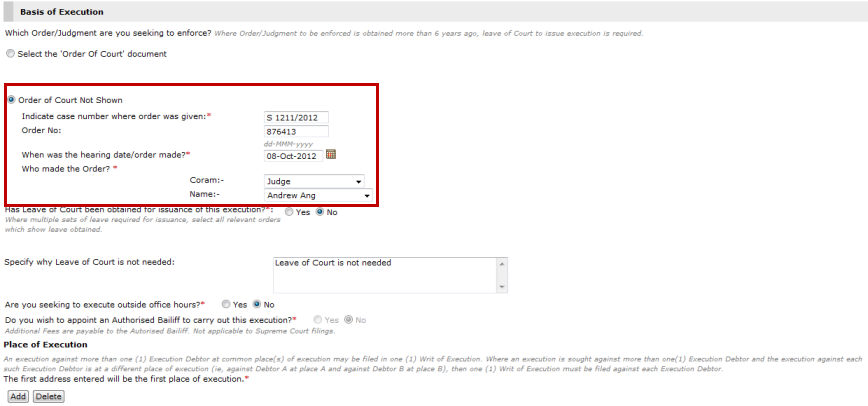
Basis of Execution - Order of Court Document
Indicate if a Leave of Court has been obtained for issuance of the execution. Select Yes or No.
If Yes is selected, select the Order of Court document. Otherwise, select Order of Court Not Shown and then enter the necessary details in the fields provided.
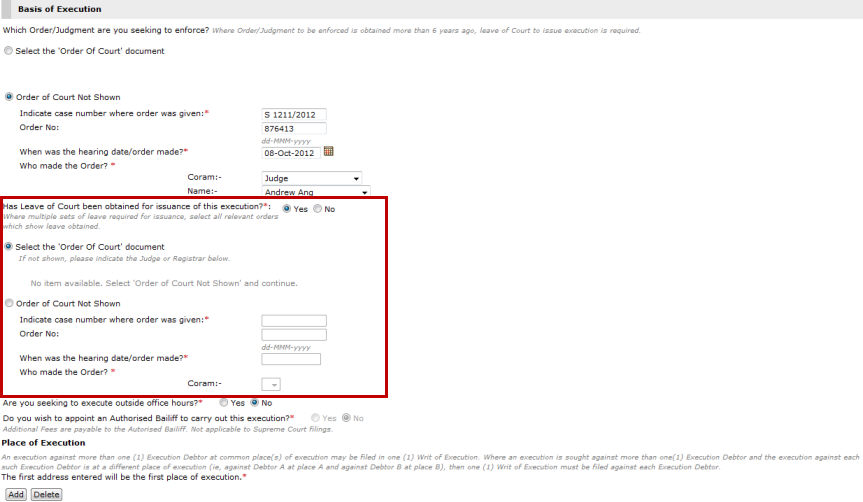
Leave of Court has been Obtained for Issuance of Execution
If No is selected, specify the reason why a Leave of Court is not needed.
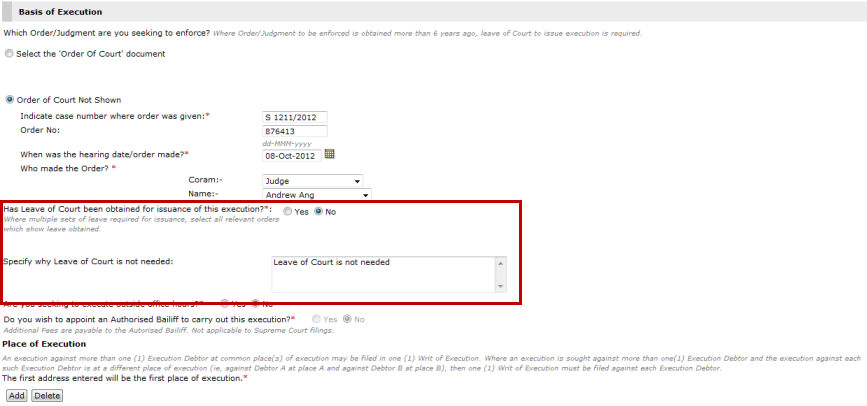
Leave of Court is not Needed
Select the answer to the other questions provided in the page. Then, click Add to add the Place of Execution. The Add Address Details window will be displayed.
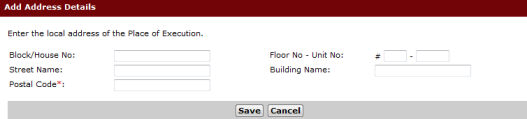
Add Address Details Window
Enter the address details where the execution will take place. Click Save. The address details will be listed in the Place of Execution list.

Place of Execution
|
The user can add another Place of Execution. To do this, click Add and then fill in the necessary details. However, the first address the user has entered will be considered as the first Place of Execution.
To edit the address details, click the Edit link under the Action column and then update the details of the Place of Execution.
To remove an entry, mark the corresponding checkbox and then click Delete. |