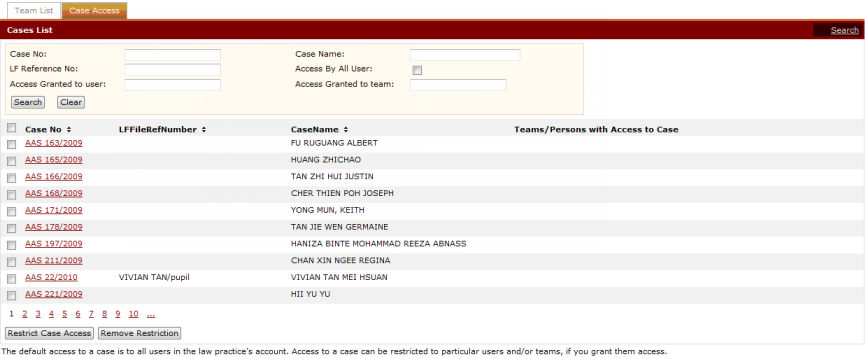
When the Law Firm Administrator restricts the access of a case, the Lawyer, Paralegal and/or team will be the only ones who will have access to the case. The alerts and replies pertaining to the case will only be sent to the selected Lawyers, Paralegals and/or teams’ Inbox.
To restrict case access:
Go to the Cases List page.
(Administration >> Manage Teams >> Case Access tab)
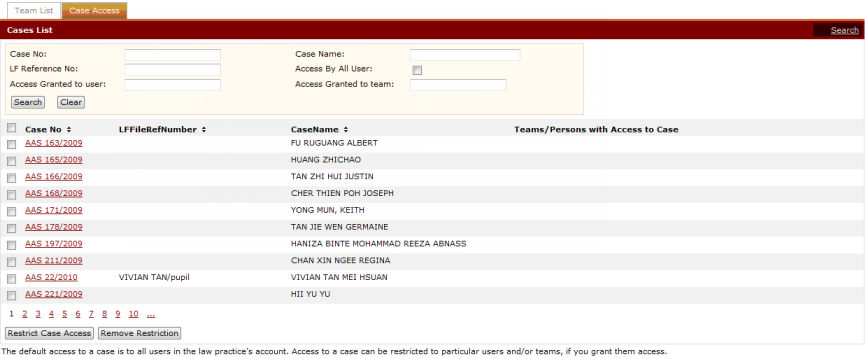
Cases List Page
Perform a search. Refer to the Search Case Access topic for the steps.
Mark the checkbox of the Case No. to specify the case access rights.
|
|
The user can perform a batch assignment of access by selecting up to three (3) cases at any time. Selecting more than three cases will display this message:
|
Click Restrict Case Access. The Restrict Case Access Window will be displayed.
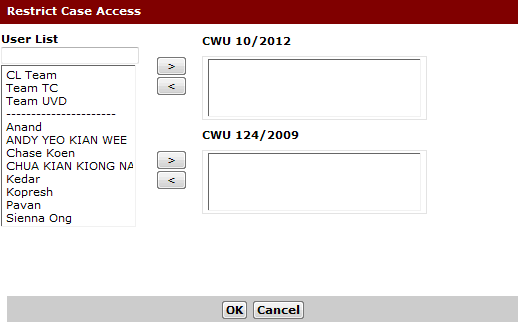
Restrict Case Access Window
Select the Law Firm User name or team name from the User List and click ![]() to transfer the name of the Law Firm User or team to the case. This means that the selected Lawyer, Paralegal and/or team is restricted to that particular case and has access to the case.
to transfer the name of the Law Firm User or team to the case. This means that the selected Lawyer, Paralegal and/or team is restricted to that particular case and has access to the case.
|
|
Click |
Click OK. A success message will be displayed.
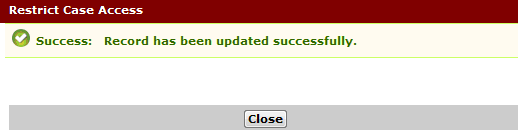
Restrict Case Access Success Message
Click Close to close the window.
The Cases List Page now shows the users/teams that have access to the selected case.
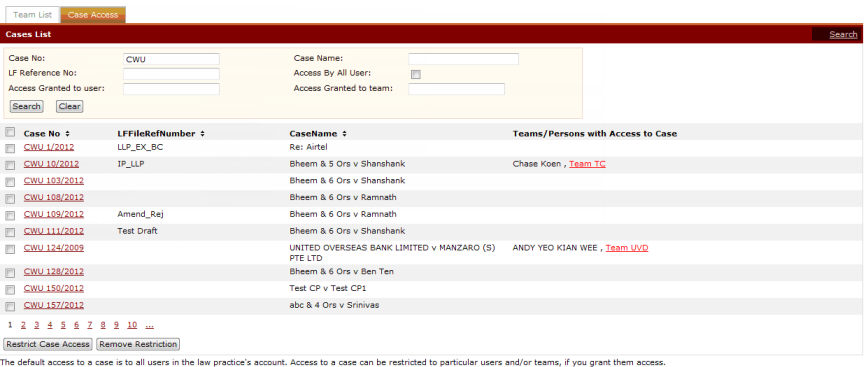
Users/Teams with Case Access
|
|
Clicking the Team Name link (under Teams/Persons with Access to Case column) will display a list of the team’s members who can access the case.
|