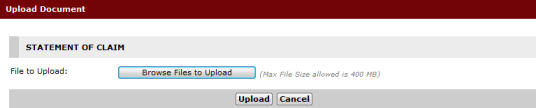
Click Upload to display the Upload Document window.
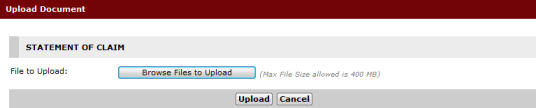
Upload Document Window
|
The fields in the Upload Document Window may differ depending on the type of document. |
Click Browse to select the file for uploading. The selected file will be displayed.
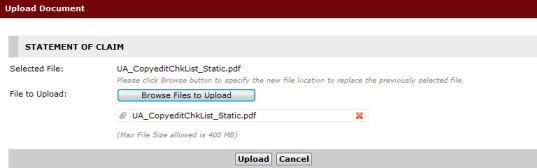
Upload Document Window – Selected Document for Uploading
|
Click
|
Click Upload. A confirmation pop-up window will be displayed confirming that the selected document has been successfully uploaded.
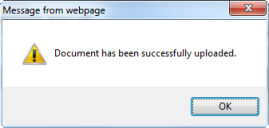
Pop-up Confirmation Message
|
Only PDF documents can be uploaded and added to the Form Name and Description list. |
Click OK to exit the window. The Step 2: Form Page with the uploaded document will be displayed.
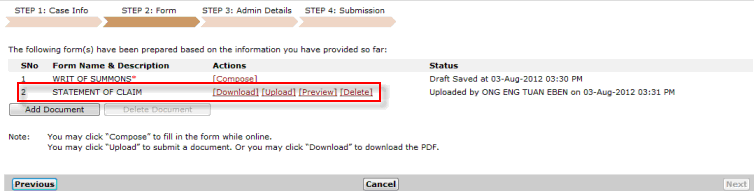
Uploaded Document