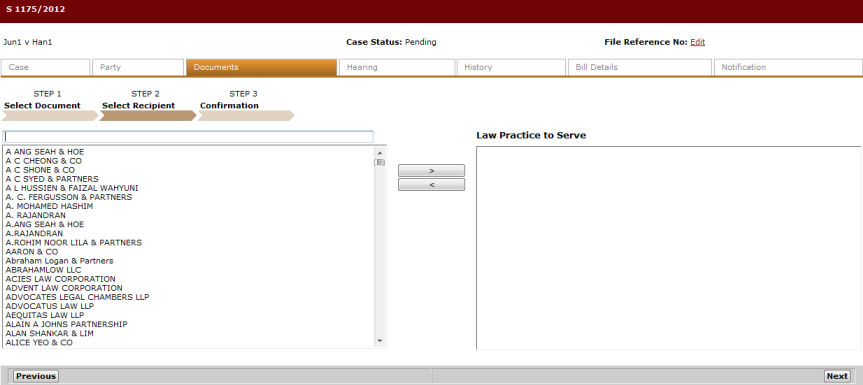
Click Next. The Step 2: Select Recipients Page will be displayed.
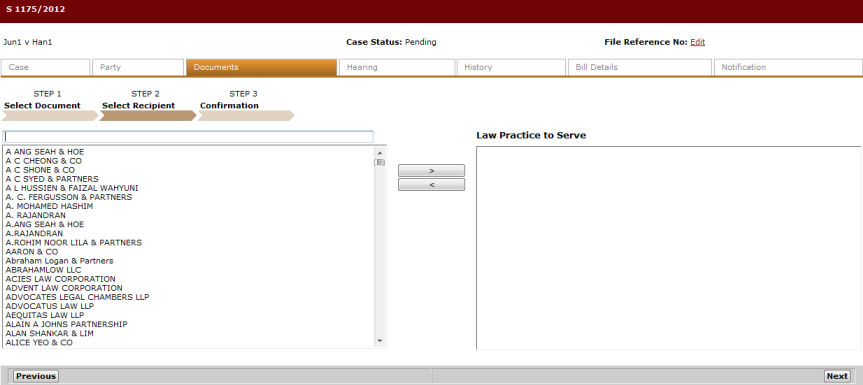
Step 2: Select Recipients Page
The list of Law Firms is listed
on the left side of the screen. The user can select the Law Firm name
and click ![]() to add the Law
Firm in the Law Practice to Serve column.
to add the Law
Firm in the Law Practice to Serve column.
The user can also remove Law Firms
from the list by checking the Law Firm and click ![]() where it will move the Law Firm back to the master list.
where it will move the Law Firm back to the master list.
Click Next. The Step 3: Confirmation Page will be displayed.
This page shows the list of documents to be served to the selected Law Firm(s). The page also shows the corresponding fees per document to be served.
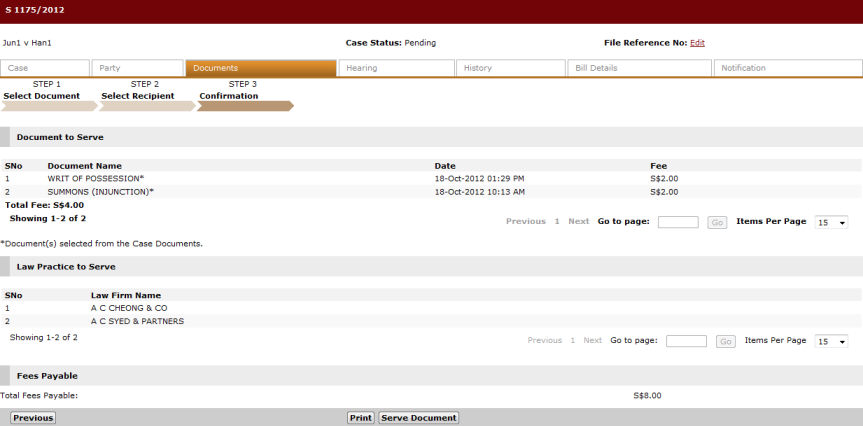
Step 3: Confirmation Page
|
Click Print to print the Confirmation page. |
Click Serve Documents. A confirmation message will be displayed.
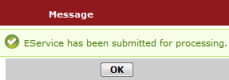
Confirmation Message
Click OK to go back to the Case Documents Page.
|
Refer to the Step 3: Admin Details - eService topic for more details on eService. |