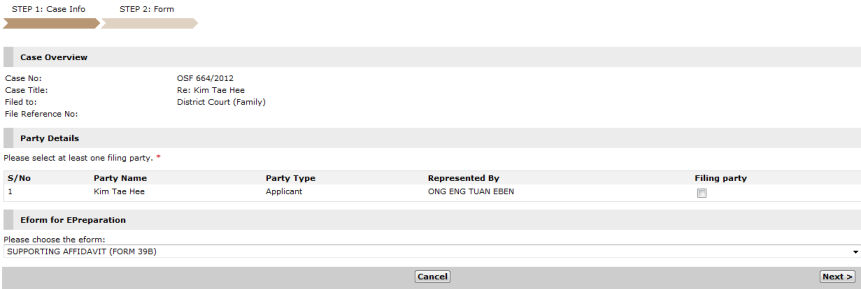
Click the ePreparation button. The Step 1: Case Information Page will be displayed.
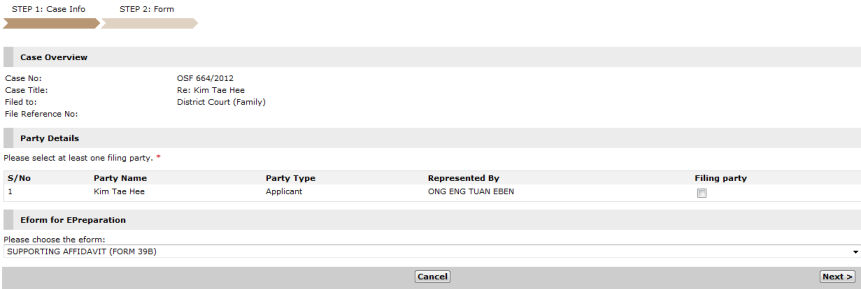
Step 1: Case Information Page
Mark the appropriate checkbox to specify the Filing Party.
Select the eForm for ePreparation from the dropdown list. The user can select from the following eForms:
Supporting Affidavit (Form 39B)
Deputy’s Affidavit (Form 39C)
Notice to Relevant Persons
Certificate of Notification
Consent (Form 39D)
Notice to Defendant of Originating Summons for the Dissolution of Marriage
Click Next. The selected eForm will be displayed.
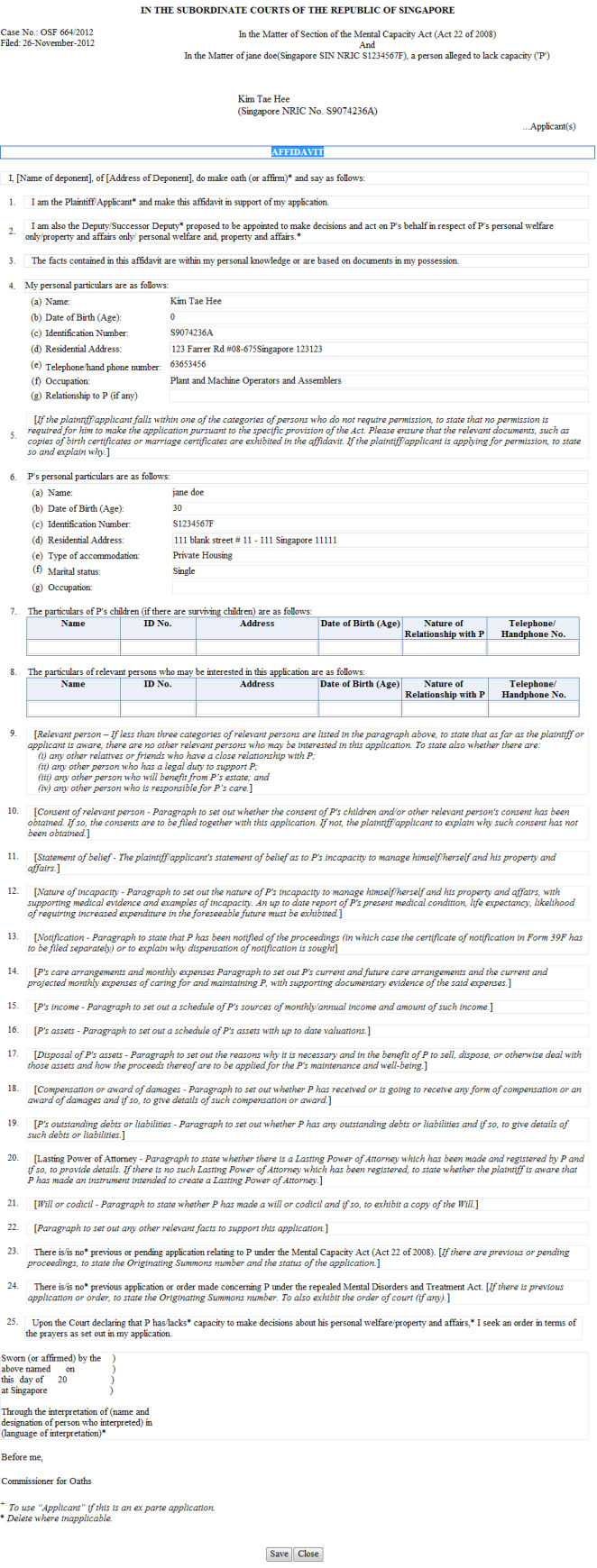
eForm
Enter all of the necessary information on the eForm, and click Save. A confirmation message will be displayed.
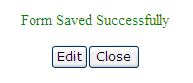
Confirmation Message
Click Close. The Document Information tab of the case will be displayed.
The page shows the eForm for ePreparation.

Document Information Page – eForms for ePreparation
|
Click the ePreparation button to add another eForm. |