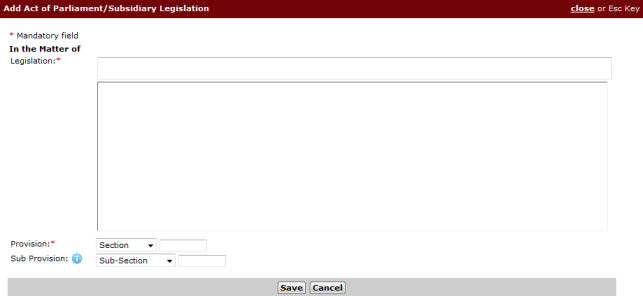
Click Add to open the Add Act of Parliament/Subsidiary Legislation page.
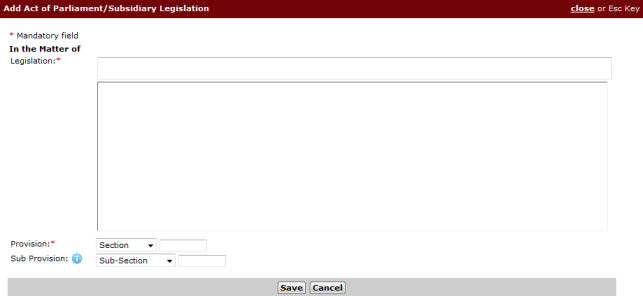
Add Act of Parliament/Subsidiary Legislation Page
Enter a Legislation keyword in the In the Matter of Legislation field. Upon entering the keyword, corresponding matches will be displayed in the list box below.
Select the Legislation to be added.
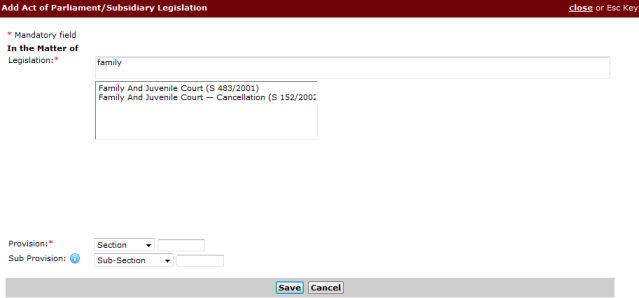
In the Matter of Legislation Field
Select the type of Provision and Sub Provision from the dropdown lists and then enter the specific Provision and Sub Provision numbers in the respective fields.
The user can select from the following types of Provision and Sub Provision:
Appendix
Article
Order
Paragraph
Part
Regulation
Rule
Schedule
Section
Click Save. The Legislation is now added to the Act of Parliament/Subsidiary Legislation list.

Act of Parliament/Subsidiary Legislation List
|
Click Add to add more Act of Parliament/Subsidiary Legislation on the list.
If there is more than one Act of Parliament/Subsidiary Legislation, select the button to specify which one is the Main Claim.
To remove an entry, mark the corresponding checkbox and then click Delete. |
For Nature of Cases that do not require an Act of Parliament/Subsidiary Legislation, the user must enter specific case details in the Others – In the Matter of field. For example, if the Nature of Case is Division of Matrimonial Assets during Marriage, the user can enter details of the property or assets concerned:
Others – In the Matter of
The property at Blk XX Street XX, #XX, Singapore, XXXXX

Others – In the Matter of Field
Indicate if the case has a By Consent or Ex Parte application.
Indicate if the user is filing an injunction together with the Originating Summons.
If Yes is selected, select the applicable endorsement and indicate if the party is the Respondent in the Application.
Click Next. The Step 2: Form Page will be displayed.
Continue: OSF Case - Step 2: Form