![]()
If Yes is selected, the system will display a list of rejected documents pertaining to the case file. The user must select a rejected document from the list to continue.
The Step 1: Case Information Page allows the user to enter all of the pertinent information about the case.
To commence a new Criminal Reference case:
Go to the Step 1: Case Information Page.
(Quick Access >> Commence a New Case)
Indicate whether the user is re-filing a document that has been previously rejected by the Court. Select NO as this is a new case file.
|
If Yes is selected, the system will display a list of rejected documents pertaining to the case file. The user must select a rejected document from the list to continue. |
Select Criminal Reference from the Case Type dropdown list. After selection, the rest of the sections of the page will be displayed.
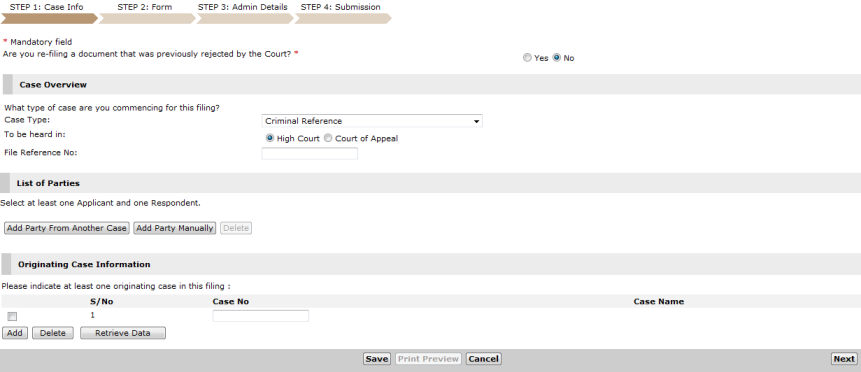
Step 1: Case Information Page - Criminal Reference
Select the Court the case will be heard in. The user can choose between High Court or Court of Appeal.
Enter the File Reference No. if available. The reference number entered will be the same number used by Law Firms in subsequent case filing.
|
The File Reference Number is an optional field and can be left blank. |
Party Information
In the List of Parties section, click Add Party From Another Case to add a party from an existing case, or click Add Party Manually to enter the party’s information.
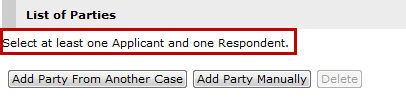
List of Parties Section
Click Add Party from Another Case to add a party from an existing case or click Add Party Manually to enter new party information.
|
Refer to the Add Party from Another Case topic for the steps and more information. Refer to the Add Party Manually topic for the steps and more information. |
The added parties will be on the List of Parties section.

List of Parties Section - Added Parties
Originating Case Information
In the Originating Case Information section, enter the Case No of the originating case.

Originating Case Information Section
Click Retrieve Data to retrieve the case name.
|
Click Add to add another originating case field. To delete a case from the list, mark the corresponding checkbox and then click Delete. |
Click Next. The Step 2: Form Page will be displayed.