
Specify who has the actual custody of the infant. Select if it is the Applicant, Natural/Previously Adoptive Parent or Others.
By default, the Applicant is selected. However, if the user has selected Others, he/she must provide the name of the person who has actual custody of the infant.

Who has the actual custody of the infant? – Others
Click Add. The Add Actual Custody window will be displayed.
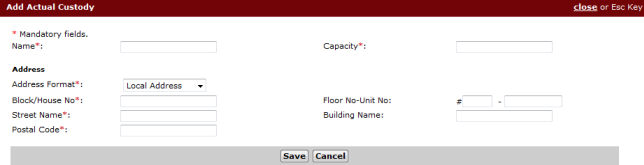
Add Actual Custody Window
Enter information about the person who has actual custody of the infant, and then click Save. The party’s details will be listed on the Actual Custody list.

Actual Custody List
Indicate of there are any person residing with the applicant. Yes is selected by default.
Enter the Name of the person who lives with the applicant. Then, from the dropdown lists, select his/her Relationship to the Applicant and who among the applicants (if there is more than one) is he/she Related To.
Indicate if there is any person whose consent may be required for the adoption of the infant. Yes is selected by default.
Enter the Name and Identification No of this person, and then select his/her Relationship to the infant. Indicate if Consent has been obtained.
Indicate if the Applicant has received or agreed to receive, or if any person has made, given or agreed to make or give to the Applicant, any payment or reward in consideration to the adoption of the said infant. Select Yes or No.
Upon selecting Yes, a text box will be displayed for the user to enter the nature of the payment or reward that he/she has made or received.

Payment or Reward that is Made or Received by the Applicant
Indicate if the applicant supporting the infant. Yes is selected by default.
Enter the date the applicant has since supported the infant.
Undertaking
After answering all of the questions, mark the undertaking checkbox.

Undertaking Checkbox
Click Next. The Step 2: Form Page will be displayed.